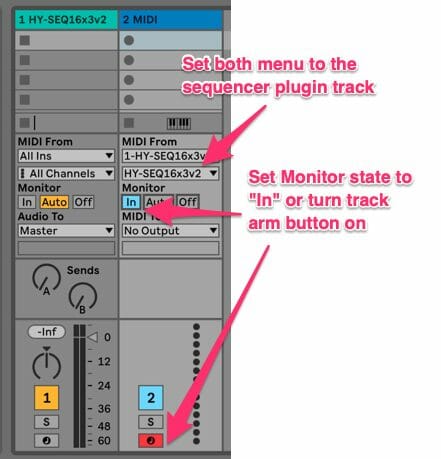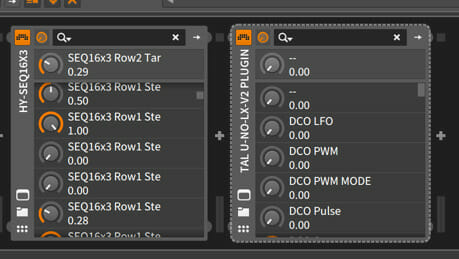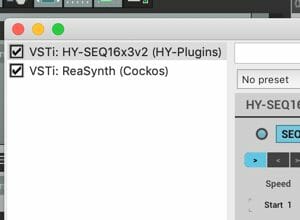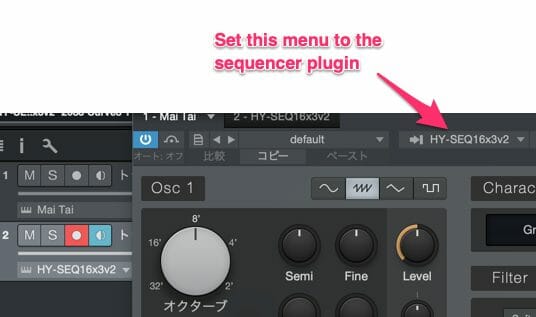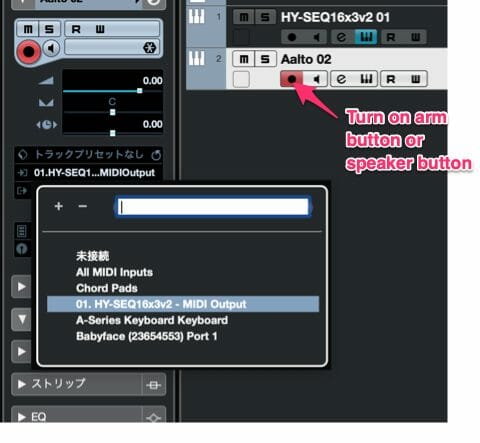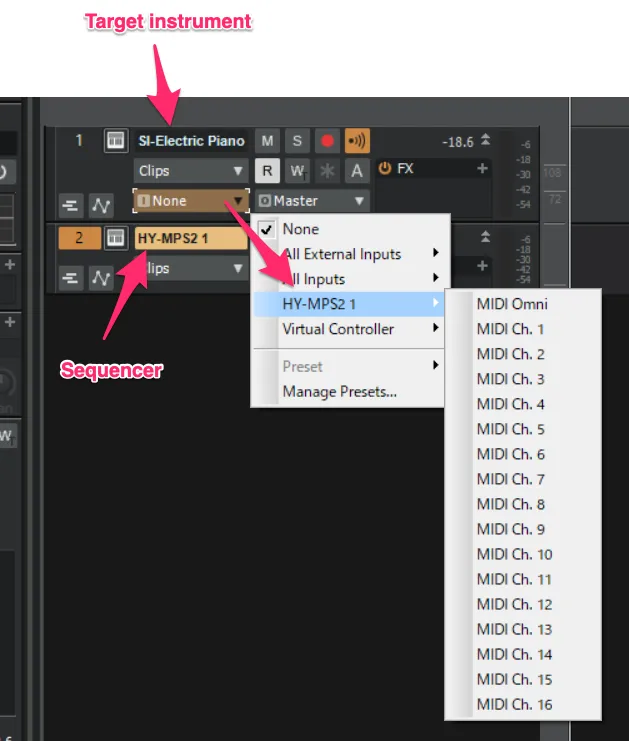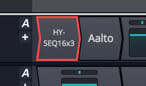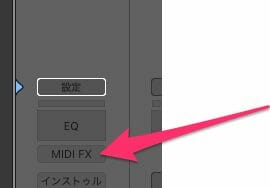Ableton
- Load the HY sequencer plugin as an instrument
- Add another midi track
- Set Midi From menus to the sequencer track
- Turn track arm button on or set monitor state “In” for receiving midi out from the sequencer track
- Press the play button of a host DAW
Bitwig
- Load the Hy Sequencer as an instrument.
- Load the target instrument plugin after it in the chain.
- Press the play button of a host DAW
REAPER
- Load the HY Sequencer plugin as an instrument.
- Insert the target instrument after it in the chain.
- Press the play button of a host DAW
Studio One
- Add an instrument track and load the HY Sequencer.
- Add another instrument track and load the target instrument.
- Open the target plugin’s editor panel and set it to mirror the settings in the above image.
- Press the play button of a host DAW
Cubase
- Add an instrument track and load the plugin.
- Add another instrument track and load the target plugin.
- Set the midi input menu of the target plugin to the HY Sequencer output.
- Turn on monitor buttonor speaker button.
- Press the play button of a host DAW
- *If you use Asio-Guard, and its level is high, please lower the level to normal or lower.
Cakewalk
- Add instrument track and load sequencer plugin
- Add another instrument track and load your instrument
- Open Midi input source menu of the target instrument track and select the sequencer plugin as a input source
FL Studio
- Load the HY Sequencer plugin as an instrument.
- Load a target instrument.
- Set Midi Output Port of the HY Sequencer plugin and MIDIInput Port of the target plugin to the same number.
- Press the play button of a host DAW
Trackion
- Load the HY Sequencer plugin.
- Insert the target instrument plugin after it in the chain.
- Press the play button of the host a DAW
Logic
- Load the HY Sequencer plugin as a Midi FX.
- Load a target instrument
- Press the play button of a host DAW