version 4 of Single Slicer
free update for current user
Main features:
• up to 32 slices
• you can re-arrange sliced samples with step sequencer
• you can control reverse playback, trigger onoff per step
• you can control sample duration and volume per step
• pattern snapshot
Sample Import
Drag and drop you samples file to square field.
You can add sample slice points here(max 32 slice points).
Adding Slice Points
When pencil icon is selected, you can add/delete slice points.
pencil icon = edit mode
play icon = slice preview mode
lock icon = lock mode
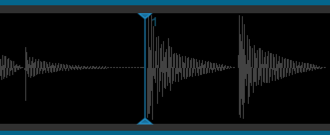
You can add a slice point by clicking somewhere on waveform window.
You can move slice point by click + hold and moving you mouse.
You can delete slice point by shift + click on a slice point.
Auto Slice
“Adding Slice Points” menu = adding slice points with a certain interval
Re-Arrange Sliced Samples
This is a step sequencer for re-arranging sliced samples.
You can control sequencer start point and end point with this blue bar.
“>, <, ><1, ><2, R1, R2” = running directions of step sequencer
Speed = running speed
Rate = playback speed of sliced sample(50 to 200%)
You can rotate step values with arrow buttons.
OnOff = if this switch is on, that step will be triggered
Rev = in this switch is on, selected slice of that step will be playback reversed
Lock = if this switch is on, that step will not be affected by randomize/clear action
Randomize/Clear Step Values
You can randomize/clear step values by “r/c” button.
You can control gate time and volume of each step here.
Snapshot
You can make 12 snapshots of step values.
You can also change snapshot by midi note input.
Copy/Paste Snapshot
Copy from menu = snapshot which will be copied
Paste to menu = paste target snapshot
Push = copy/paste snapshot



