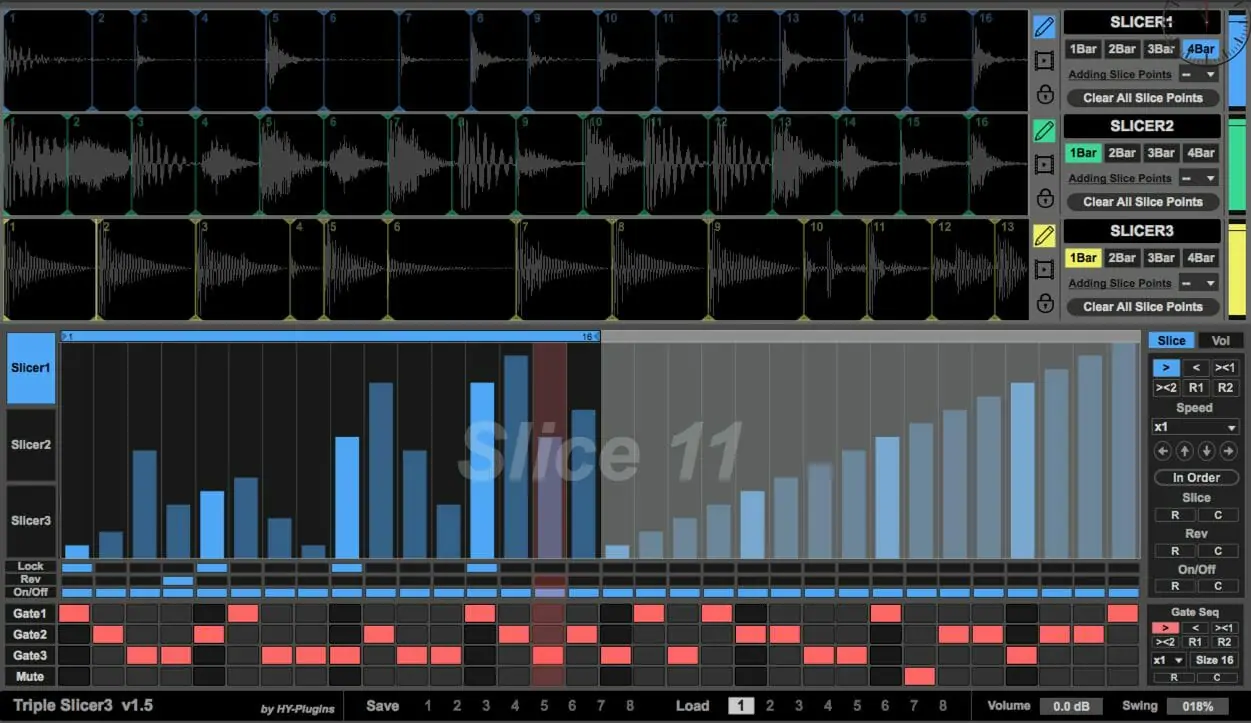version 1.5 of TripleSlicer3
free update for slicer user
There are 3 slicer units and each slicer output is connected to a gate unit.
And those gate units are controlled by a sequencer.
Drag and drop your audio file to square field 1 to 3.
Slice Point Editor

You can edit slice point here.
Maximum slice number is 32.
Bar Size
![]()
If your loaded sample is 1bar, set this switch 1bar.
Editing Slice Points
![]()
pencil icon is on, you can add/delete/move slice points.
You can add slice points by clicking.
You can delete slice point by shift + clicking.
You can change a position of slice point by click and hold slice point.
Preview Slice Sound
![]()
Selecting middle icon, slice editor becomes preview mode.
In this mode, you can preview sliced sample sound.
Clicking sliced sample, you can preview it.
Lock Mode
![]()
Selecting third icon, slice editor becomes lock mode.
In this mode, slice editor ignore mouse event.
So that you can not add/delete move slice points.
Slice Arranger

You can edit slice order, step volume, reverse, lock and on/off here.
Step Settings

Slider = you can set triggered slice number of each step
Grid1 = step lock, you can lock state of that step
Grid2 = reverse on/off, if this switch is on, slice of that step is reversed
Grid3 = step on/off, if this switch is off that step will muted
Each of three slice has own sequencer.
So you can set it independently.
“> < ><1 ><2 R1 R2” = running direction
Speed = running speed
Gate Section
![]()
You can control state of all threes gates by grid sequencer.
In this case, “gate1” is selected at step1 of gate grid.
So gate of slicer1 will opened.
If “Mute” is selected all gate will be closed.
You can control gate sequencer here.
“> < ><1 ><2 R1 R2” = running direction
MenuBox = running speed
Size = step size(max 32)
“R C” = randomize / clear grid states